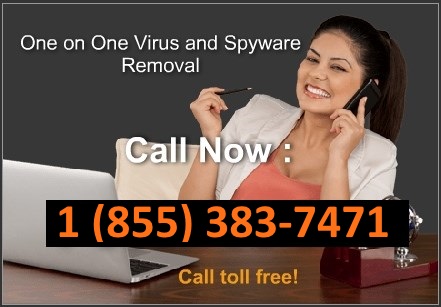Remove Vista Anti-Virus 2011. Description and removal instructions
| Title: Vista Anti-Virus 2011 | Also known as: Vista AntiVirus 2011, Vista Anti-Virus | |
|
Type: Spyware |
Severity scale: (65 / 100) |
Vista Anti-Virus 2011 is a rogue anti-spyware program that uses false scan results, fake infections, and fake security alerts to scare you into purchasing the software. Vista Anti-Virus 2011 will be configured to start automatically when you log on into your computer. Once running, it will automatically simulate a system scan and list a variety of infections. The rogue program will claim that it cannot remove those supposed infections unless you first purchase the software. This is a scam in the first place, please don’t purchase it! The reported threats either don’t even exist or are absolutely harmless. Please read the removal guide below and find out how to remove Vista Anti-Virus 2011 virus from your computer.
The most annoying thing about Vista Anti-Virus 2011 is not the fake security alerts but self-protection techniques. That’s right, the rogue program blocks all legitimate anti-virus and anti-spyware programs and even not security related ones. Additionally, it will also block Task Manager and other useful tools that can be used to remove this rogue program. As for fake notifications and security alerts then those are fairly common: fake Windows Security Center, fake pop-ups, firewall alerts and etc. The rogue program hijacks Internet Explorer and displays fake security messages when browsing the Web. If you find that your computer is infected with this rogue program, please use the removal instructions below. We strongly recommend you to use an automatic removal tool given below.
SPECIAL NOTES FOR VISTA ANTI-VIRUS 2011 REMOVAL:
1. Firstly, type this registry code into its manual registration section to disable alerts interrupting when trying to remove malware: 1147-175591-6550 .
2. If this fails, reboot machine into Safe Mode with networking with a help of F8, launch task manager and stop all 3-letter named processes, also processes named like garbage.
3. Search for malware files on hard disk and delete them, edit registry. You can also use automatic removal program or Spyware Doctor for the last action.
4. Reboot, update your antivirus programs (preferably to internet security versions) and scan again. Make sure you got all the trojans out.
Discuss Vista Anti-Virus 2011 in
spyware removal forum
Related files: [random].exe
Vista Anti-Virus 2011 properties:
• Changes browser settings
• Shows commercial adverts
• Connects itself to the internet
• Stays resident in background
Automatic Vista Anti-Virus 2011 removal:
Vista Anti-Virus 2011 manual removal:
Kill processes:
[random].exe
how to kill malicious processes
Delete registry values:
HKEY_CURRENT_USERSoftwareClasses.exe “(Default)” = ‘exefile’
HKEY_CURRENT_USERSoftwareClasses.exe “Content Type” = ‘application/x-msdownload’
HKEY_CURRENT_USERSoftwareClasses.exeDefaultIcon “(Default)” = ‘%1’ = ‘”%UserProfile%Local SettingsApplication Data[random].exe” /START “%1” %*’
HKEY_CURRENT_USERSoftwareClasses.exeshellopencommand “IsolatedCommand” = ‘”%1″ %*’
HKEY_CURRENT_USERSoftwareClasses.exeshellrunascommand “(Default)” = ‘”%1″ %*’
HKEY_CURRENT_USERSoftwareClasses.exeshellrunascommand “IsolatedCommand” = ‘”%1″ %*’
HKEY_CURRENT_USERSoftwareClassesexefile “(Default)” = ‘Application’
HKEY_CURRENT_USERSoftwareClassesexefile “Content Type” = ‘application/x-msdownload’
HKEY_CURRENT_USERSoftwareClassesexefileDefaultIcon “(Default)” = ‘%1’
HKEY_CURRENT_USERSoftwareClassesexefileshellopencommand “(Default)” = ‘”%UserProfile%Local SettingsApplication Data[random].exe” /START “%1” %*’
HKEY_CURRENT_USERSoftwareClassesexefileshellopencommand “IsolatedCommand” = ‘”%1″ %*’
HKEY_CURRENT_USERSoftwareClassesexefileshellrunascommand “(Default)” = ‘”%1″ %*’
HKEY_CURRENT_USERSoftwareClassesexefileshellrunascommand “IsolatedCommand” – ‘”%1″ %*’
HKEY_CLASSES_ROOT.exeDefaultIcon “(Default)” = ‘%1’
HKEY_CLASSES_ROOT.exeshellopencommand “(Default)” = ‘”%UserProfile%Local SettingsApplication Data[random].exe” /START “%1” %*’
HKEY_CLASSES_ROOT.exeshellopencommand “IsolatedCommand” = ‘”%1″ %*’
HKEY_CLASSES_ROOT.exeshellrunascommand “(Default)” = ‘”%1″ %*’
HKEY_CLASSES_ROOT.exeshellrunascommand “IsolatedCommand” = ‘”%1″ %*’
HKEY_CLASSES_ROOTexefile “Content Type” = ‘application/x-msdownload’
HKEY_CLASSES_ROOTexefileshellopencommand “IsolatedCommand” = ‘”%1″ %*’
HKEY_CLASSES_ROOTexefileshellrunascommand “IsolatedCommand” = ‘”%1″ %*’
HKEY_CLASSES_ROOTexefileshellopencommand “(Default)” = ‘”%UserProfile%Local SettingsApplication Data[random].exe” /START “%1” %*’
HKEY_LOCAL_MACHINESOFTWAREClientsStartMenuInternetFIREFOX.EXEshellopencommand “(Default)” = ‘”%UserProfile%Local SettingsApplication Data[random].exe” /START “C:Program FilesMozilla Firefoxfirefox.exe”‘
HKEY_LOCAL_MACHINESOFTWAREClientsStartMenuInternetFIREFOX.EXEshellsafemodecommand “(Default)” = ‘”%UserProfile%Local SettingsApplication Data[random].exe” /START “C:Program FilesMozilla Firefoxfirefox.exe” -safe-mode’
HKEY_LOCAL_MACHINESOFTWAREClientsStartMenuInternetIEXPLORE.EXEshellopencommand “(Default)” = ‘”%UserProfile%Local SettingsApplication Data[random].exe” /START “C:Program FilesInternet Exploreriexplore.exe”‘
how to remove registry entries
Delete files:
[random].exe
how to remove harmful files
Delete directories:
%AllUsersProfile%[random].exe
%AppData%[random].exe
%Temp%[random].exe