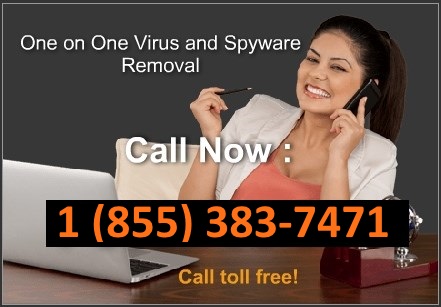Remove XP Anti-Virus 2011. Description and removal instructions
| Title: XP Anti-Virus 2011 | Also known as: XP AntiVirus 2011, XP Anti-Virus | |
|
Type: Spyware |
Severity scale: (63 / 100) |
XP Anti-Virus 2011 is a rogue anti-spyware program which applies the basic tricks of scams from this category. Though it declares to be a powerful virus remover, keep in mind that this program is the only one that needs to be eliminated because it reports invented viruses. The rogue program will pretend to scan your computer and immediately will report numerous viruses. Some of its alerts may state about Trojan-BNK.Win32.Keylogger.gen threat for making you scared and push into purchasing its license which will be offered additionally. Pay attention to the fact, that XP Anti-Virus is dangerous and has nothing to do with system security!
XP Anti-Virus 2011 program has been manipulating people into believing it is useful software. However, this rogue anti-spyware mostly penetrates into a random computer system without the user’s knowledge and approval and opens the backdoor of the system to let more threats or allow the scammers to reach your personal information. All this is done with a help of Trojans that infect vulnerable systems through fake online scanners. As you can see, you should not believe XP Anti-Virus 2011 and its spyware detection reports as they are fabricated and have in fact nothing to do with the true condition of machine. Don’t buy this software though it will definitely promise to fix your computer, but remove XP Anti-Virus 2011.
SPECIAL NOTES FOR XP ANTI-VIRUS (2011) REMOVAL:
1. Firstly, type this registry code into its manual registration section to disable alerts interrupting when trying to remove malware: 1147-175591-6550 .
2. If this fails, reboot machine into Safe Mode with networking with a help of F8, launch task manager and stop all 3-letter named processes, also processes named like garbage.
3. Search for malware files on hard disk and delete them, edit registry. You can also use automatic removal program or Spyware Doctor for the last action.
4. Reboot, update your antivirus programs (preferably to internet security versions) and scan again. Make sure you got all the trojans out
Discuss XP Anti-Virus 2011 in
spyware removal forum
Related files: [random].exe
XP Anti-Virus 2011 properties:
• Changes browser settings
• Shows commercial adverts
• Connects itself to the internet
• Stays resident in background
XP Anti-Virus 2011 snapshot:
Automatic XP Anti-Virus 2011 removal:
XP Anti-Virus 2011 manual removal:
Kill processes:
[random].exe
how to kill malicious processes
Delete registry values:
HKEY_CURRENT_USERSoftwareClasses.exe “(Default)” = ‘exefile’
HKEY_CURRENT_USERSoftwareClasses.exe “Content Type” = ‘application/x-msdownload’
HKEY_CURRENT_USERSoftwareClasses.exeDefaultIcon “(Default)” = ‘%1’ = ‘”%UserProfile%Local SettingsApplication Data[random].exe” /START “%1” %*’
HKEY_CURRENT_USERSoftwareClasses.exeshellopencommand “IsolatedCommand” = ‘”%1″ %*’
HKEY_CURRENT_USERSoftwareClasses.exeshellrunascommand “(Default)” = ‘”%1″ %*’
HKEY_CURRENT_USERSoftwareClasses.exeshellrunascommand “IsolatedCommand” = ‘”%1″ %*’
HKEY_CURRENT_USERSoftwareClassesexefile “(Default)” = ‘Application’
HKEY_CURRENT_USERSoftwareClassesexefile “Content Type” = ‘application/x-msdownload’
HKEY_CURRENT_USERSoftwareClassesexefileDefaultIcon “(Default)” = ‘%1’
HKEY_CURRENT_USERSoftwareClassesexefileshellopencommand “(Default)” = ‘”%UserProfile%Local SettingsApplication Data[random].exe” /START “%1” %*’
HKEY_CURRENT_USERSoftwareClassesexefileshellopencommand “IsolatedCommand” = ‘”%1″ %*’
HKEY_CURRENT_USERSoftwareClassesexefileshellrunascommand “(Default)” = ‘”%1″ %*’
HKEY_CURRENT_USERSoftwareClassesexefileshellrunascommand “IsolatedCommand” – ‘”%1″ %*’
HKEY_CLASSES_ROOT.exeDefaultIcon “(Default)” = ‘%1’
HKEY_CLASSES_ROOT.exeshellopencommand “(Default)” = ‘”%UserProfile%Local SettingsApplication Data[random].exe” /START “%1” %*’
HKEY_CLASSES_ROOT.exeshellopencommand “IsolatedCommand” = ‘”%1″ %*’
HKEY_CLASSES_ROOT.exeshellrunascommand “(Default)” = ‘”%1″ %*’
HKEY_CLASSES_ROOT.exeshellrunascommand “IsolatedCommand” = ‘”%1″ %*’
HKEY_CLASSES_ROOTexefile “Content Type” = ‘application/x-msdownload’
HKEY_CLASSES_ROOTexefileshellopencommand “IsolatedCommand” = ‘”%1″ %*’
HKEY_CLASSES_ROOTexefileshellrunascommand “IsolatedCommand” = ‘”%1″ %*’
HKEY_CLASSES_ROOTexefileshellopencommand “(Default)” = ‘”%UserProfile%Local SettingsApplication Data .exe” /START “%1” %*’
HKEY_LOCAL_MACHINESOFTWAREClientsStartMenuInternetFIREFOX.EXEshellopencommand “(Default)” = ‘”%UserProfile%Local SettingsApplication Data[random].exe” /START “C:Program FilesMozilla Firefoxfirefox.exe”‘
HKEY_LOCAL_MACHINESOFTWAREClientsStartMenuInternetFIREFOX.EXEshellsafemodecommand “(Default)” = ‘”%UserProfile%Local SettingsApplication Data[random].exe” /START “C:Program FilesMozilla Firefoxfirefox.exe” -safe-mode’
HKEY_LOCAL_MACHINESOFTWAREClientsStartMenuInternetIEXPLORE.EXEshellopencommand “(Default)” = ‘”%UserProfile%Local SettingsApplication Data[random].exe” /START “C:Program FilesInternet Exploreriexplore.exe”‘
how to remove registry entries
Delete files:
[random].exe
how to remove harmful files
Delete directories:
%AppData%[random]
%AllUsersProfile%[random]
%Temp%[random]